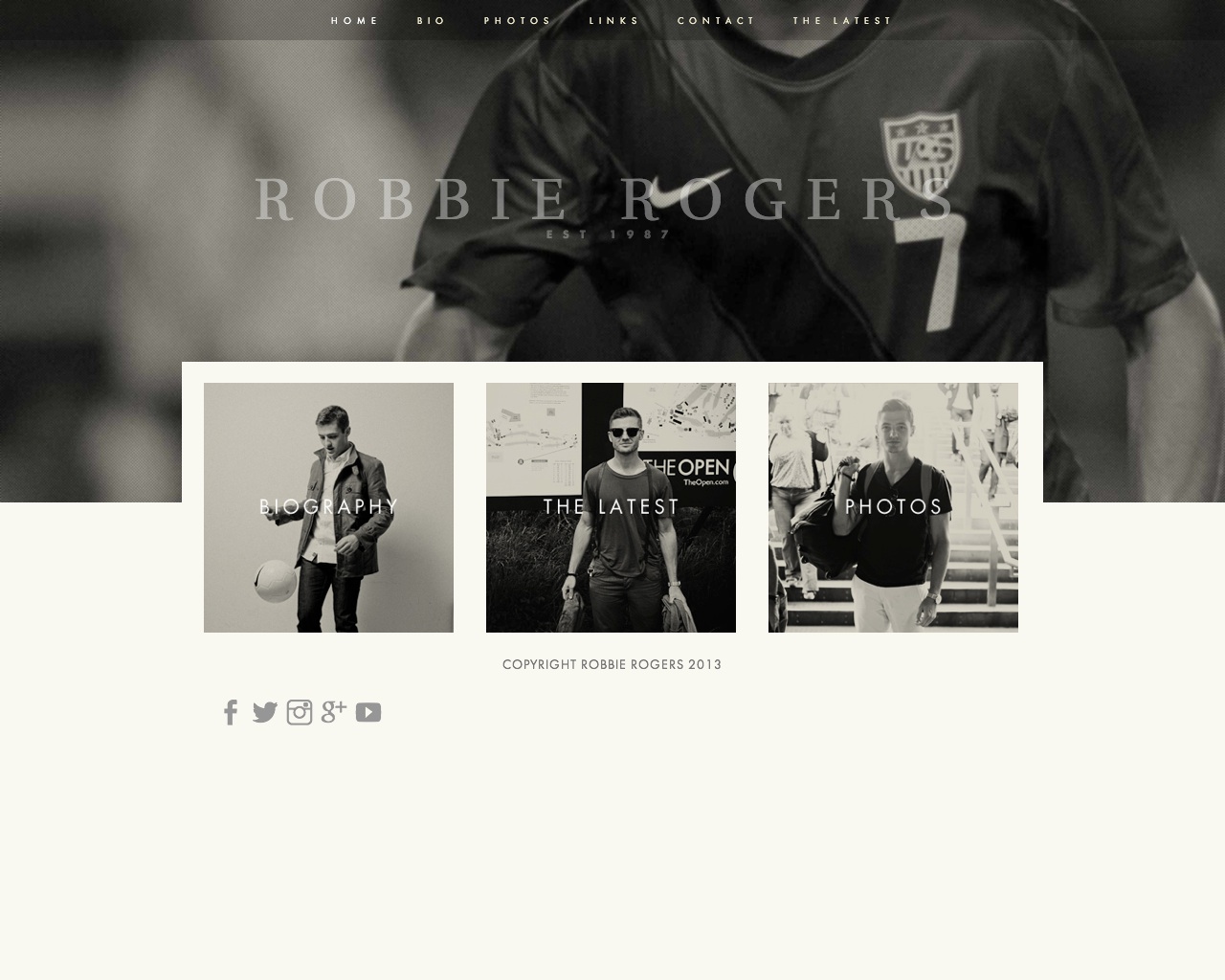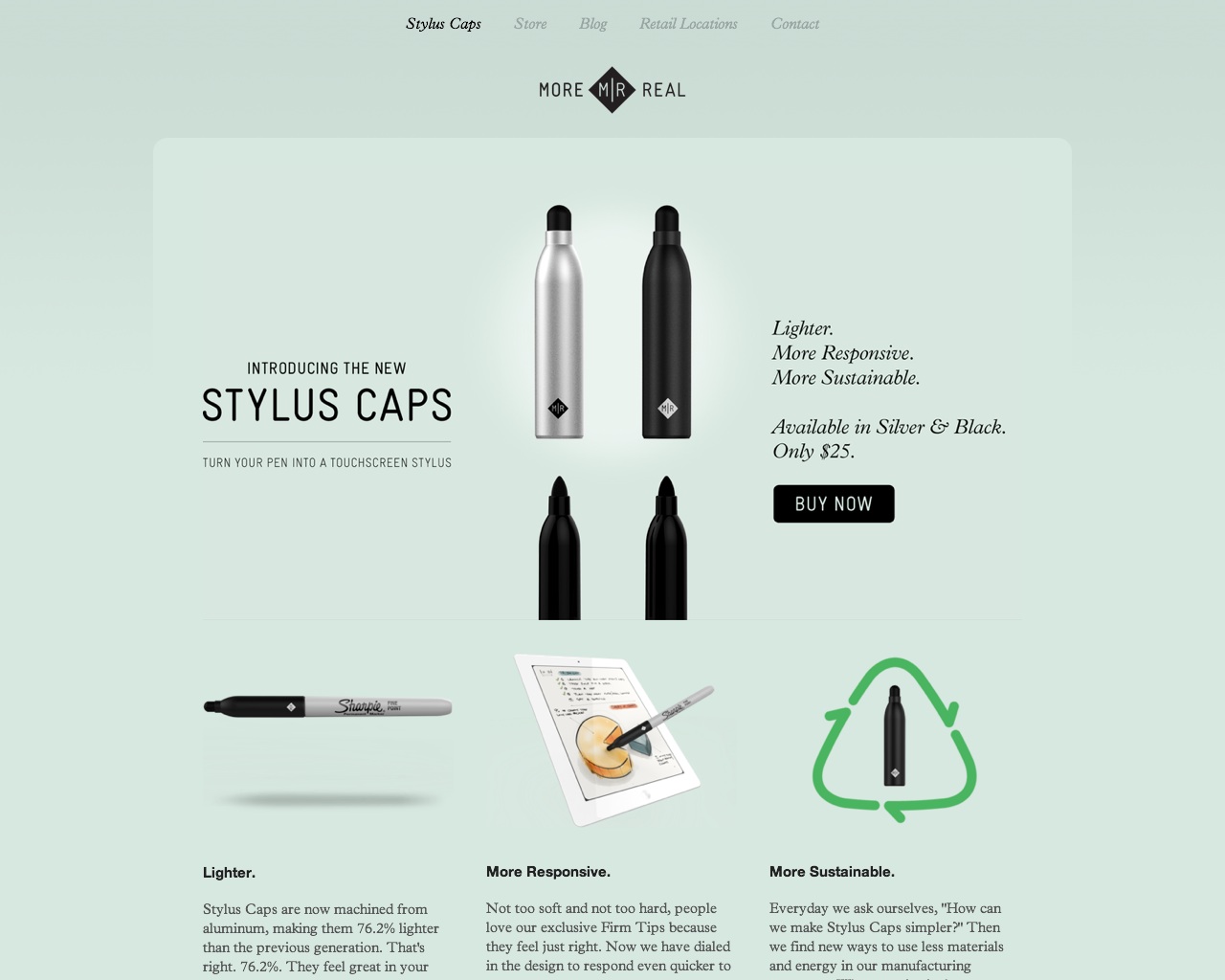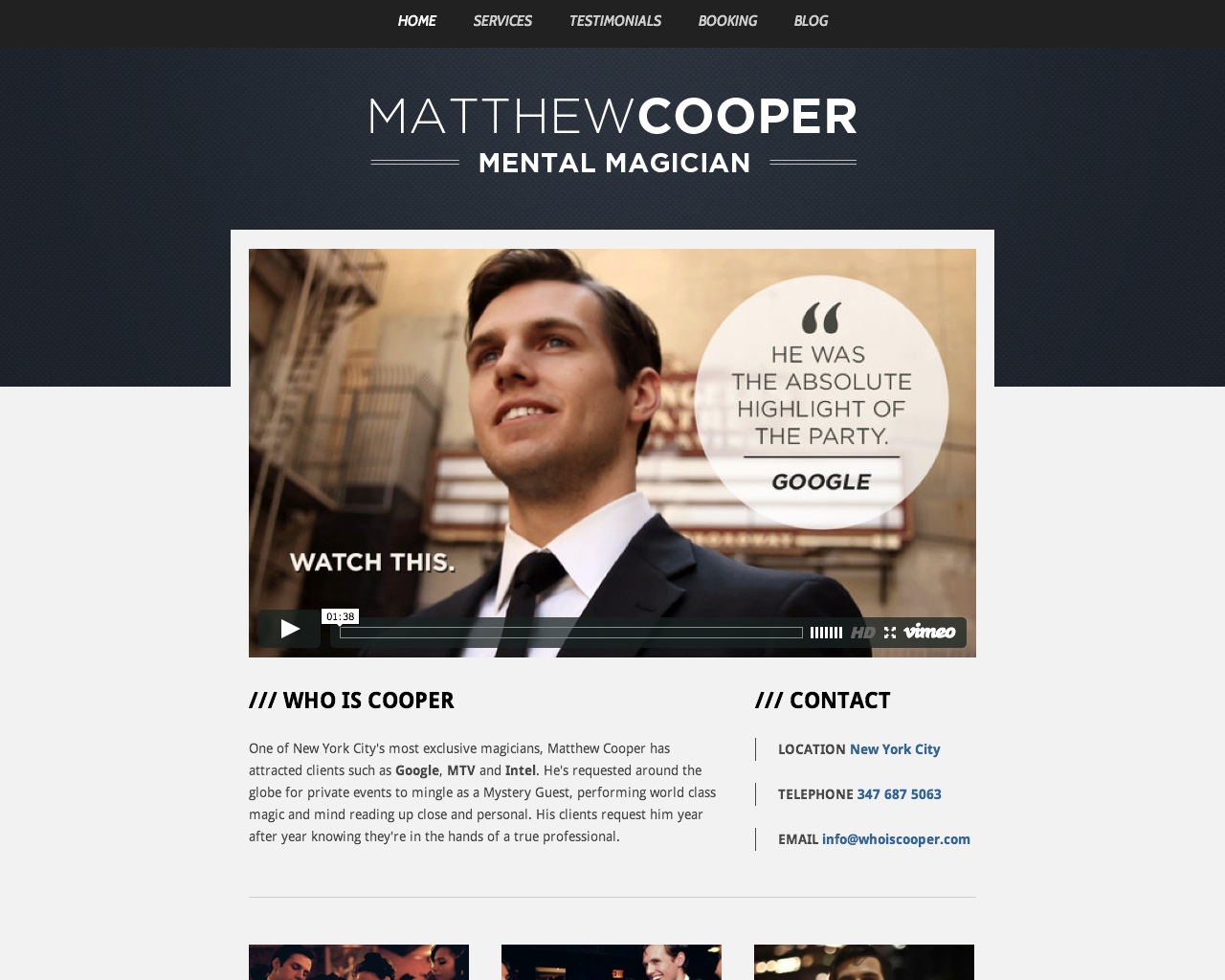Read Me
Peak is a professional business template that’s easy to setup and comes with a wide assortment of customization options. Peak is prized by small and mid-sized businesses for its bold imagery and clean presentation.
Sizes & Values
Site Width - control the width of the content area for the site.
Navigation Spacing - determine the spacing around each navigation link.
Banner Padding Top - sets the spacing above the site title inside the banner.
Banner Padding Bottom - sets the spacing below the site title inside the banner.
Banner Padding Left/Right - sets the spacing on either side of the site title inside the banner.
Banner Image Height - controls the overall height of the banner image itself.
Tagline Padding Top - set the padding above the site tagline (if present).
Page Padding Top/Bottom - assigns a padding amount to the top and bottom of the page content area.
Page Padding Left/Right - assigns a padding amount to the left and right of the page content area.
Footer Padding Top/Bottom - assigns a padding amount to the top and bottom of the footer area.
Footer Padding Left/Right - assigns a padding amount to the left and right of the footer area.
Footer Margin Top - adds additional space above the footer, below the page content.
Blog Post Spacing - controls the spacing between each blog post on the list view.
Template Options
Navigation Position - determine whether the navigation scrolls with the page or sticks at the top of the window.
Show Page Title - enable the page title to be shown at the top of the content area.
Show Page Description - enable the page description to be shown at the top of the content area.
Hide Social Icons - toggle whether social icon links are visible or not.
Gallery Styles
Gallery Navigation - determines the type of gallery image navigation is provided on the page.
Gallery Info Overlay - select the type of display used for image title and caption.
Gallery Aspect Ratio - controls the aspect ratio (width:height) for the gallery active slide.
Gallery Arrow Style - determines the style of the arrows used to cycle through the slides.
Gallery Transitions - select the transition styles used to animate between slides being viewed.
Gallery Show Arrows - choose to use arrows for cycling through slides.
Gallery Auto Crop - choose to auto crop slide images to the selected ratio.
Gallery Autoplay - choose to cycle gallery images automatically without user interaction.
Gallery Loop - enable a gallery to cycle through to the first slide after the last slide.
Gallery Autoplay Speed - specify the speed at which the gallery pauses on the active slide.
Gallery Thumbnail Size - control the height of thumbnail images when used for gallery navigation.
Gallery Arrow Background - specify the color that is used for the shape of gallery arrows.
Gallery Arrow Color - specify the color that is used for the arrow itself.
Gallery Circle Color - specify the color that is used for the circle shape gallery arrows.
Gallery Info Background - specify the color used in the background of the image title and caption.
Product Styles
Product Background Color - sets the color behind the product image.
Product Overlay Color - sets the color of the overlay when product list titles are set to 'overlay.'
Products Per Row - determines the number of products shown per line on the product list.
Product List Titles - controls the position of the product title on the product list.
Product List Alignment - sets the text alignment of the product title on the product list.
Product Item Size - select an image ratio for the product photo on the product list.
Product Image Auto Crop - determines whether product images fill the image area or fit within.
Product Gallery Size - select an image ratio for the product gallery on the product item page.
Product Gallery Auto Crop - determines whether product images fill the gallery area or fit within.
Show Product Price - shows the price on the product list page when enabled.
Show Product Item Nav - shows the 'back to shop' link on the product item page.
Event Styles
Event Time Format - toggle between 24 hour or AM/PM for event times.
Event Icons - enable icons on the address and event time display.
Event Thumbnails - show an image thumbnail in list view.
Event Thumbnail Size - controls the size (ratio width:height) of the event thumbnail image.
Event Date Label - enable date overlay on top of event thumbnail.
Event Date Label Time - include the time of the event with the date overlay.
Event Excerpts - show optional excerpt text of events on the list view when present.
Event List Date - show the full event date (day, month, year) of the event on the list view.
Event List Time - show the time range (start time-end time) of the event on the list view.
Event List Address - show the event location address when present.
Event iCal/gCal Links - show links to add events to Apple or Google calendars.
Event Like and Share Buttons - show Squarespace simple like and share buttons on events.
Event List Compact View - enable a simple stacked view of events in the list view.
Event Calendar Compact View - enable a simpler calendar view optimized for smaller areas.